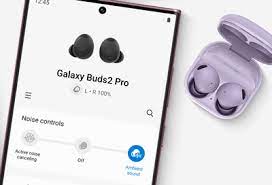Are you struggling to pair your Samsung Buds with your device? Don’t worry, we’ve got you covered!
In this article, we will guide you through the easy setup tips to pair your Samsung Buds in minutes. Whether you’re using a smartphone or a tablet, the process is simple and hassle-free.
First, you need to ensure that your device is compatible with the Samsung Buds. Then, make sure to charge your Buds before starting the pairing process.
Activate the Bluetooth on your device and open the Galaxy Wearable App. From there, follow the step-by-step instructions to successfully pair your Samsung Buds.
And in case you encounter any connection issues, we will also provide troubleshooting tips to help you overcome them.
So, let’s dive in and get your Samsung Buds paired swiftly!
Key Takeaways
- Ensure device software is up to date
- Fully charge buds before pairing
- Use the Galaxy Wearable app for pairing and customization
- Troubleshoot common connection issues
Checking Compatibility with Your Device
Before diving into the setup process, let’s make sure your device is compatible with these sleek Samsung buds!
First, check if your device supports Bluetooth connectivity. Samsung Galaxy phones running on Android 5.0 or later are usually compatible. To confirm, go to your device’s settings and look for the Bluetooth option. If it’s there, great!
Next, make sure your device’s software is up to date. This ensures a smooth connection and compatibility with the Samsung buds. You can do this by going to Settings, then Software Update. If an update is available, simply follow the prompts to install it.
Once you’ve confirmed compatibility and updated your device, you’re ready to move on to the next step in the setup process.
Charging Your Samsung Buds
Plug in your earbuds and watch as they come to life, ready to fill your ears with crisp music.
Before you begin pairing your Samsung buds, make sure they’re fully charged. The charging case that comes with your buds serves as both a storage and charging unit.
To charge your buds, simply place them back into the case and close the lid. The case will automatically start charging the buds, indicated by the LED lights on the front. It’s important to note that while the buds are charging, the LED lights will be red. Once fully charged, the LED lights will turn green.
It’s recommended to fully charge your buds before pairing them with your device to ensure a seamless and uninterrupted listening experience.
Activating Bluetooth on Your Device
To effortlessly enjoy your favorite tunes, activate Bluetooth on your device and immerse yourself in a world of wireless music with your Samsung Buds.
First, locate the settings on your device and tap on the Bluetooth option. Once you’re in the Bluetooth settings, make sure the toggle switch is turned on.
Now, grab your Samsung Buds and open the charging case. The LED light on the case should start blinking, indicating that your Buds are ready to pair.
On your device, you’ll see a list of available Bluetooth devices. Select your Samsung Buds from the list, and within seconds, you’ll be connected.
Once connected, you can start listening to your music or taking calls without any wires getting in the way. It’s that simple!
Opening the Galaxy Wearable App
Get ready to take your wireless music experience to the next level by opening up the Galaxy Wearable app. This app is your gateway to seamless pairing and customization of your Samsung Buds.
To get started, make sure your Buds are fully charged and in pairing mode. Then, locate and open the Galaxy Wearable app on your device.
Once the app is open, it’ll automatically search for nearby devices to pair with. When your Buds appear on the screen, simply tap on them to initiate the pairing process. Follow the on-screen instructions to complete the setup, including granting necessary permissions.
Once paired, you can personalize your Buds’ settings, such as adjusting the equalizer, enabling ambient sound, and customizing touch controls.
It’s time to enhance your audio experience effortlessly with the Galaxy Wearable app.
Pairing Your Samsung Buds
Begin by ensuring that your Samsung Buds are fully charged and in pairing mode, allowing you to effortlessly connect them to your device. To pair your Samsung Buds, simply open the Galaxy Wearable app on your device.
Once opened, tap on the ‘Bluetooth’ option and then select ‘Add New Device’. The app will then search for available devices nearby.
Next, open the case of your Samsung Buds and press and hold the touchpad on one of the buds until you hear a voice prompt saying ‘Pairing’. The app should then detect your Samsung Buds and display them on the screen.
Tap on the buds’ name to complete the pairing process. Congratulations! Your Samsung Buds are now successfully paired to your device and ready to use.
Enjoy your wireless listening experience!
Troubleshooting Common Connection Issues
Now that you know how to pair your Samsung Buds, let’s dive into troubleshooting common connection issues. It can be frustrating when your buds don’t connect as expected, but don’t worry – we’ve got you covered.
If you’re experiencing any hiccups in your connection, there are a few simple steps you can take. First, ensure that your buds are fully charged and in pairing mode.
Next, make sure your device’s Bluetooth is turned on and in range. If the issue persists, try resetting your buds by placing them in the charging case and holding the touchpad for 15 seconds.
Once you’ve completed these troubleshooting steps, you should be back on track to enjoy a seamless audio experience with your Samsung Buds.
Frequently Asked Questions
Can I use Samsung Buds with non-Samsung devices?
How long does it take to fully charge Samsung Buds?
Can I connect Samsung Buds to multiple devices simultaneously?
How do I adjust the volume on Samsung Buds?
Are Samsung Buds waterproof?
Conclusion
In conclusion, you can easily pair your Samsung Buds in just a few minutes by following these simple steps.
Make sure your device is compatible and charged, activate Bluetooth, open the Galaxy Wearable app, and pair your Buds.
If you encounter any connection issues, refer to the troubleshooting guide for assistance.
With these easy setup tips, you’ll be enjoying your Samsung Buds and their amazing features in no time.