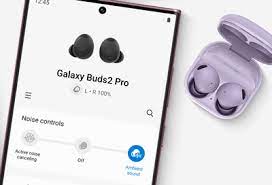Are you ready to enhance your music experience with the Beats Solo 3 headphones? Look no further! In this article, we will guide you through the process of pairing your Beats Solo 3 with your device for the ultimate music experience.
Unboxing your headphones is just the beginning. Power them on and activate Bluetooth on your device to get started. We will walk you through the simple steps of pairing your Beats Solo 3 with your device, ensuring a seamless connection.
And don’t worry if you encounter any syncing issues along the way – we’ve got troubleshooting tips to help you out.
Once you’ve successfully synced your Beats Solo 3, get ready to immerse yourself in the world of music like never before.
So, grab your headphones and let’s get started!
Key Takeaways
- Beats Solo 3 headphones offer high-quality sound with crystal-clear clarity and powerful bass.
- The pairing process with a device is straightforward and involves activating Bluetooth settings and selecting Beats Solo 3 from the available Bluetooth devices.
- Troubleshooting tips for syncing issues include ensuring the headphones are fully charged and turned on, enabling Bluetooth within range, and trying forgetting and reconnecting the headphones or resetting them.
- The unboxing process includes receiving a carrying case, USB charging cable, and a quick start guide.
Unboxing Your Beats Solo 3
Now that you’ve got your hands on the Beats Solo 3, it’s time to unbox those bad boys and unleash the music magic!
Start by carefully opening the box and taking out the sleek Beats Solo 3 headphones. Feel the excitement as you hold them in your hands, marveling at their stylish design and premium build quality.
Inside the box, you’ll also find a handy carrying case, a USB charging cable, and a quick start guide. Take a moment to appreciate the attention to detail in the packaging before moving on to the next step.
Now, plug in the charging cable and connect it to a power source to charge your headphones. While they’re charging, you can explore the quick start guide to familiarize yourself with the different buttons and features of your Beats Solo 3.
So go ahead, unbox your Beats Solo 3, and get ready for an amazing music experience like no other!
Powering On Your Headphones
To begin, simply turn on your headphones and get ready to immerse yourself in an incredible audio journey. The power button on your Beats Solo 3 is located on the right earcup, conveniently within reach. Press and hold the power button for a few seconds until the LED indicator light starts flashing.
This indicates that your headphones are now in pairing mode. Pairing mode allows your headphones to connect to your device wirelessly via Bluetooth. Once the LED indicator light is flashing, go to the Bluetooth settings on your device and select ‘Beats Solo 3’ from the list of available devices.
Your headphones will then connect to your device, and you can start enjoying your music with the ultimate sound quality provided by your Beats Solo 3 headphones.
Activating Bluetooth on Your Device
Get ready to enhance your audio journey by activating Bluetooth on your device and immersing yourself in an incredible sound experience.
To start, locate the Bluetooth settings on your device, whether it’s a smartphone, tablet, or computer. Once you’ve found the settings, tap on it to open the Bluetooth menu. Make sure that the Bluetooth feature is turned on by toggling the switch to the ‘on’ position.
Next, put your Beats Solo 3 headphones in pairing mode by pressing and holding the power button on the right earcup. You’ll know the headphones are in pairing mode when the LED indicator light starts flashing.
Now, on your device, select your Beats Solo 3 from the list of available Bluetooth devices. Once connected, you’re all set to enjoy your favorite music wirelessly and experience the full potential of your Beats Solo 3 headphones.
Pairing Your Beats Solo 3 with Your Device
Once you’ve located the Bluetooth settings on your device, simply activate it and immerse yourself in an incredible wireless sound experience with your Beats Solo 3 headphones.
To pair your Beats Solo 3 with your device, turn on the headphones and put them in pairing mode by pressing and holding the power button for five seconds until the LED indicator starts blinking.
Open the Bluetooth settings on your device and select the Beats Solo 3 from the list of available devices.
Once connected, you can enjoy your music without any wires holding you back. The Beats Solo 3 headphones provide a seamless connection and remarkable sound quality, allowing you to fully enjoy your favorite songs, podcasts, and movies.
Say goodbye to tangled wires and hello to the convenience of wireless listening.
Troubleshooting Common Syncing Issues
Having trouble connecting your Beats Solo 3 headphones to your device? Let’s troubleshoot some common syncing issues to ensure you can enjoy your favorite tunes wirelessly.
First, make sure your headphones are fully charged and turned on. If they’re not, charge them for a few minutes and power them on.
Next, check if Bluetooth is enabled on your device and that it’s within range of your headphones. If it’s not, turn on Bluetooth and move closer to your device.
Additionally, try forgetting your Beats Solo 3 from your device’s Bluetooth settings and then reconnecting them.
Lastly, if none of these steps work, try resetting your headphones by holding down the power button and volume down button for 10 seconds.
Hopefully, these troubleshooting tips will help you sync your Beats Solo 3 effortlessly. Enjoy your music!
Enjoying the Ultimate Music Experience
Immerse yourself in the ultimate auditory adventure with the Beats Solo 3 headphones, as you feel the rhythm and hear the melodies come alive. These headphones are designed to provide you with the best music experience possible.
The high-quality sound will transport you into a world of pure musical bliss. With the Beats Solo 3, you can enjoy your favorite songs with crystal-clear clarity and deep, powerful bass. The wireless capabilities allow you to move freely and dance to the beat without any pesky cords getting in your way.
The long battery life ensures that you can enjoy hours of non-stop music, whether you’re at home, at the gym, or on the go. So put on your Beats Solo 3 and get ready to lose yourself in the music.
Frequently Asked Questions
How do I charge my Beats Solo 3 headphones?
Can I pair my Beats Solo 3 with multiple devices simultaneously?
How do I adjust the volume on my Beats Solo 3 headphones?
Can I use my Beats Solo 3 headphones with non-Bluetooth devices?
How do I reset my Beats Solo 3 headphones to factory settings?
Conclusion
In conclusion, you now have all the knowledge you need to pair your Beats Solo 3 headphones and enjoy the ultimate music experience. By following the steps outlined in this article, you’ve successfully unboxed your headphones, powered them on, activated Bluetooth on your device, and paired them together.
In case you encounter any syncing issues, refer to the troubleshooting section for solutions.
Now, sit back, relax, and immerse yourself in the world of music with your Beats Solo 3 headphones. Happy listening!